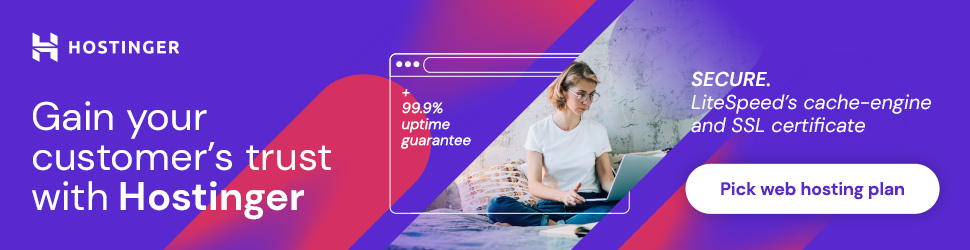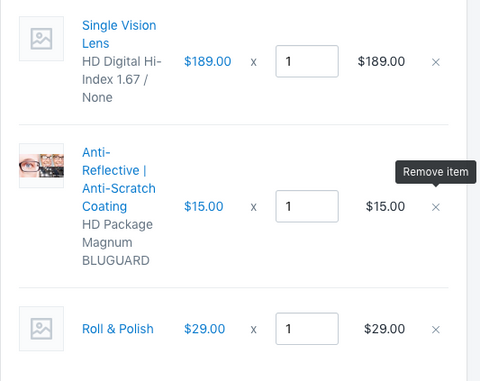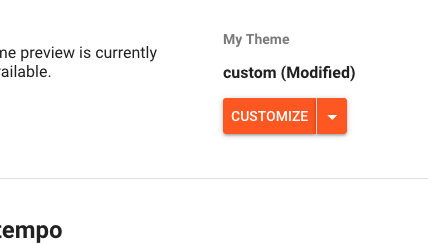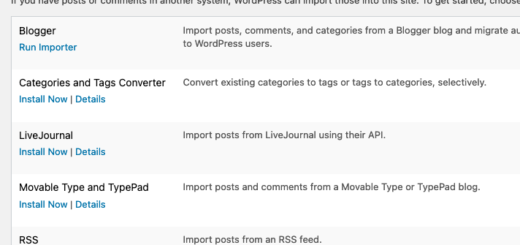How to Process Exchanges through Shopify
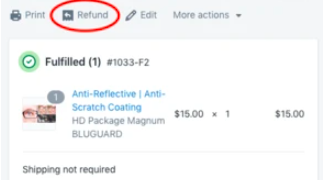
Here’s an alternative tutorial for those needing help processing exchanges through Shopify. As some of you know, I’ve been beta testing Shopify for my own business over the last few years. I needed a platform that will allow me to run a physical Brick and Mortar location, run Mobile Appointments, and allow my patients to view my inventory from the comfort of their own home, and if my existing patients wanted to, they can even place their orders online.
HOW TO PROCESS REMAKES/REDOS
For now, let’s discuss what to do if you need to process a remake/redo for your patient within Shopify’s system. For everyday consumers, this method is essentially the same.
(Please Note: Only Fully Paid Orders can be issued a “Refund”)
- Go to the Original Order under “All Orders” in the left panel.

- Select your Customer’s Order to open up the order.
- Click “Refund” at the top of Order.

- You will see the Refund Screen pop up.

- Enter Quantity amount to be Refunded, in this case “1” of 1 will be Refunded.

- You will see a Summary of the Refund Transaction:

- Enter the Amount to be Refunded: (You may enter any amount)

- In this case, we are refunding the full amount of the item to be exchanged:

- Click the Refund button, and the Refund will be issued in the Shopify System.
- There will be $122.84 sitting in the “queue” so to speak. That $122.84 will be applied as “payment” for the new order. DO NOT REMOVE “CASH” if there is cash. If you have a 3rd party merchant, simply do not process a refund back to the customer’s card.
- Go back to the original order and “Duplicate” the Order (if processing a warranty/redo/remake exchange). (Note: If you’re changing the item within the order, create a new order instead of duplicating the order):
To Duplicate Order:
- “Remove” items that aren’t included in this exchange by clicking the “X”. Only keep the item you want exchanged in this new order.

- Click “Add discount” to match the item amount to what the item sold for originally. Apply the amount.

- Under “Accept Payment,” Click “Mark as paid.” The $122.84 in the queue will be applied to this new order.
- Under Timeline or Notes:
Original Order: make sure to reference that there’s a Remake/Redo/Warranty Order and reference the new Order # and reason for exchange.
New Order: reference the Original Order # and reason for exchange. - You just processed an exchange in your Shopify system! Great job!
If you have any questions, feel free to leave a comment below. We would greatly appreciate any donations if you would like us to keep the content coming. Every bit helps to keep my dream alive =)